Summary report
The Summary view provides a set of features that you can use once the CI/CD pipeline has been successfully created. They are described in the following sections.
Visualize#
When first landing on the Summary view, the Config parameters is displayed. It
provides a simple view of the main configuration values filled in during the
pipeline composition.
The pipeline itself can also be visualized by clicking on JePL files button.
As already mentioned, the SQAaaS platform uses the JePL library to compose a
ready-to-be-used Jenkins pipeline, and thus, the three main configuration files
required by JePL are generated:
Jenkinsfile: this is the only configuration file required by Jenkins, but when using JePL, the content of this file is actually quite simple: it loads the required version of the JePL library and defines a unique stage, which will dynamically create at runtime the stages defined in theconfig.yml.config.yml: it is the main configuration file of JePL. It provides a more readable approach to configuring the pipeline (when compared with the Jenkinsfile DSL). The main section is thesqa_criteriawhere the pipeline work is broken down into several stages mapped to criteria IDs. Check the JePL documentation for detailed info about the capabilities of the library.docker-compose.yml: JePL leverages Docker Compose to deploy the required tooling services.
Additionally, a series of bash scripts are generated when performing work on external repositories since the workspace changes.
Share#
The ultimate goal of the Pipeline as a Service module is to generate working pipelines that can be readily used in the code repositories. The Summary view offers two ways to add your pipeline to the target repository:
Download, commit & push#
The initial message that notifies the pipeline's creation success contains a
Download button, which will return a ZIP file with the aforementioned JePL
files. Hence, you just need to extract and add (commit & push) these files to
your code repository and the pipeline will be ready to be executed.
note
The pipeline will be automatically triggered with no further action only in the case that an existing Jenkins CI service is already configured to scan this repository (e.g. when the repository belongs to a GitHub organisation that is monitored by a given Jenkins instance). Otherwise, you will need to set up a Jenkins service (or configure an existing one) for the pipeline to work.
Via GitHub's pull request#
In the event that the target repository is a GitHub repository the most
straightforward way to add your pipeline is to use the Pull request feature.
You just need to add the URL and target branch and the pull request will be
automatically created. Heading to GitHub and merging the pull request are the
only steps to make the new pipeline available in your repository.
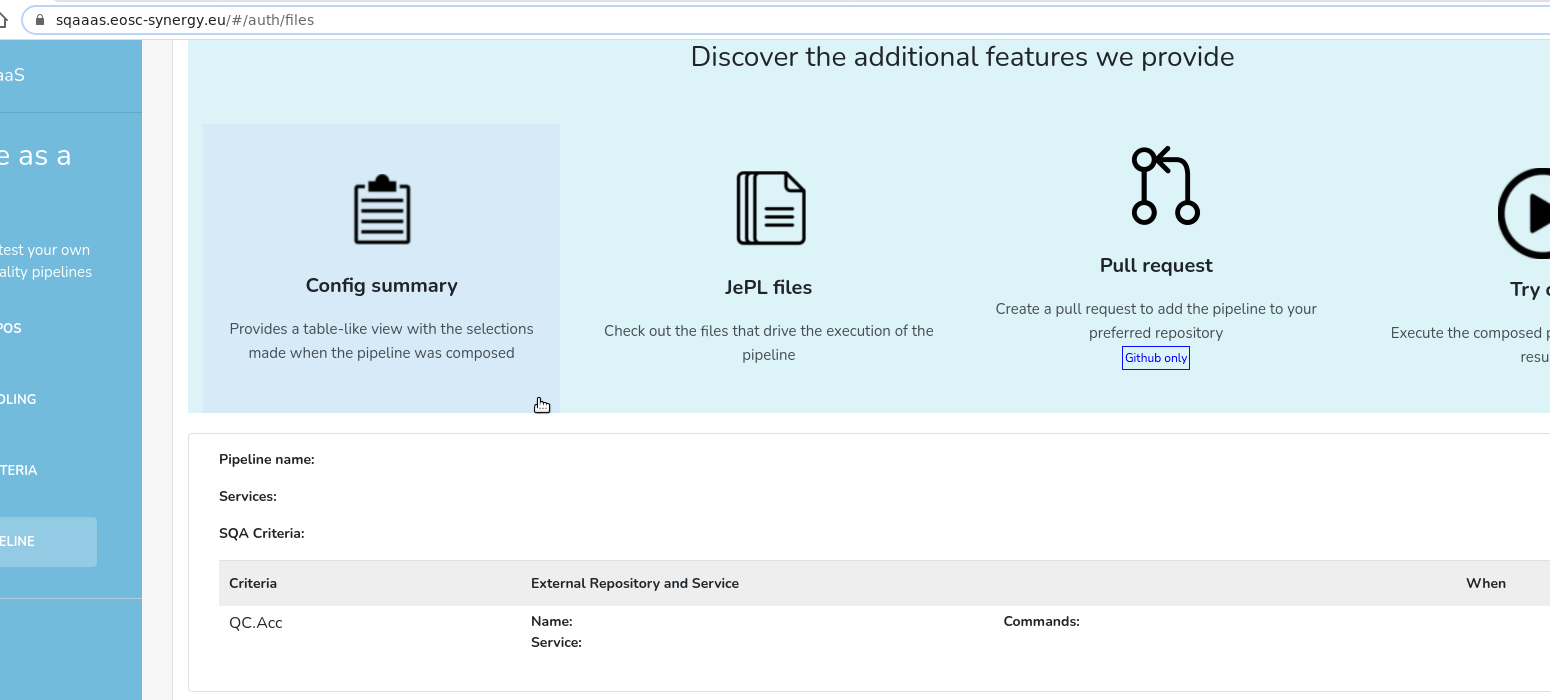
Execute#
It is a good practice to run the CI/CD pipeline before being added to the
target repository in order to detect any defect or misbehavior. The Try out
button will execute the pipeline in the default Jenkins instance used by the
SQAaaS platform and, once completed, provide the pointers so you can review
the outputs.
note
The Try out feature might ask you for the URL and branch of the target
repository. This step is required whenever this target repository has not been
defined as part of the first step.
Making changes#
The previous Execute feature provides important information about how our CI/CD pipeline will behave when running in our own code repositories. Therefore, making changes is common task when creating a pipeline.
The most obvious way to make modifications to the current pipeline is to go back to the Repositories and/or Criteria steps and modify the introduced data, re-running the pipeline, and repeating this process until we get the expected behavior or results.
Maintaining the "definitive" pipeline#
Once you have a base pipeline, created through the SQAaaS portal, it is quite easy to make small adjustments acting directly into the pipeline code, which, as already mentioned, uses the JePL library syntax. When more complex changes are needed, our recommendation is to create a new pipeline from scratch using the portal.
Pipelines are not preserved in the SQAaaS portal
If you did not download and/or pull-request your pipeline after the session in the SQAaaS portal gets closed, you are at risk of losing it. This is due to the fact that the SQAaaS does not yet support loading existing pipelines.
However, there might be a chance to get it back. Try to access the generated pipeline repository.
Disclaimer: the alternative presented here might not work since it depends on the presence of temporary code repositories